How to create your own patterns and swatches in Illustrator
Step 1: Open your Illustrator programme and create a new document that is of A4 in size.

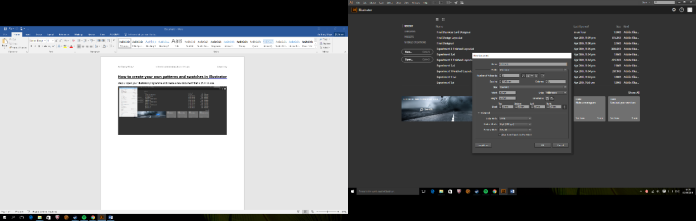
Step 2: Once you have created your document, choose the rectangle tool and draw any shape that you like or need too.
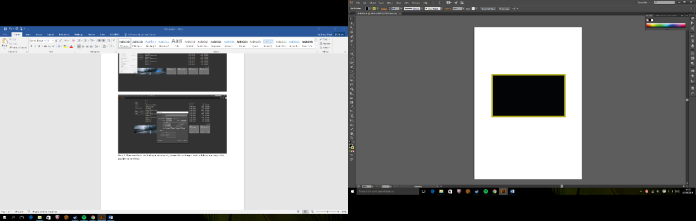
Step 3: Once you have created your shape, highlight the shape with your cursor and go to “Object” and then select “Pattern” and then select “Make”. Whenever you do this another window should appear.
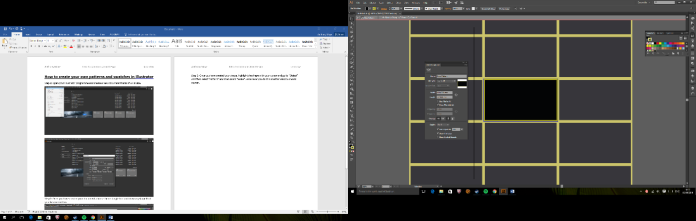
Step 4: You will notice that the shape that you are going to create has already been previewed. With the panel on the side you will be able to shape the pattern however you like. Once you have finished shaping your pattern click “Done” at the top of the page
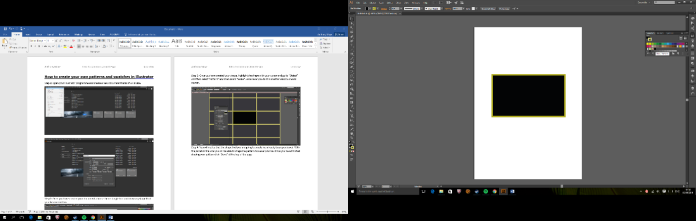
Step 5: You will notice that whenever you click done the pattern will disappear, do not worry however this is supposed to happen, if you look over at your swatches, you will notice that the pattern that you made will be there. To access it all you need to do is to drag it onto the page.
